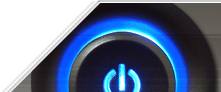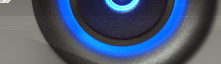By default when you are using Task Scheduler to automatically run programs you will not receive notification if a task is not run. This tweak can be used to cause Windows to show a pop-up message with the option to re-run any missed tasks.
Create a new DWORD value, or modify the existing value called 'NotifyOnTaskMiss' using the settings below.
| Settings: |
| System Key: [HKEY_LOCAL_MACHINE\SOFTWARE\Microsoft\SchedulingAgent] |
| Name: NotifyOnTaskMiss |
| Type: REG_DWORD
(DWORD Value) |
| Value: (0 = no notify, 1 = notify) |
2. Change the Scheduler Log File Settings (All Windows)
These settings specify where the Scheduling Agent (Task Scheduler) should write the log file and the maximum log file size (in KB).
Change the string value called "LogPath" to equal the required log filename (default is C:\Windows\SchedLgU.Txt).
Change the DWORD value called "MaxLogSizeKB" to equal the maximum size of the log file in KB.
| Settings: |
| System Key: [HKEY_LOCAL_MACHINE\SOFTWARE\Microsoft\SchedulingAgent] |
| Name: LogPath,
MaxLogSizeKB |
3. Disable Task Scheduler (Windows 95/98/Me)
Task Scheduler is automatically installed in some versions of Windows, and also when you install Internet Explorer. This tweak will remove it from your system.
There should be a value named 'SchedulingAgent' which is set to equal
'mstask.exe', this is the entry that loads the Task Scheduler. Delete this value
to stop the task manager loading again.
Note: You must also uninstall the Microsoft Windows Critical Update
Notification from Add/Remove programs to completely remove Task Scheduler. Settings: System Key:
[HKEY_LOCAL_MACHINE\Software\Microsoft\Windows\CurrentVersion\RunServices] Name:
SchedulingAgent Type: REG_SZ
(String Value) Value:
mstask.exe
4. Disable Drag and Drop Task Scheduling (Windows 2000/Me/XP)
This restriction disables the ability to drag and drop programs into the Scheduled Tasks folder. This also disables the functionality of the Cut, Copy and Paste shortcut items.
Create a new DWORD value, or modify the existing value called 'DragAndDrop'
using the settings below.
| Settings: |
| User Key:
[HKEY_CURRENT_USER\Software\Policies\Microsoft\Windows\Task
Scheduler5.0] |
| System Key:
[HKEY_LOCAL_MACHINE\Software\Policies\Microsoft\Windows\Task
Scheduler5.0] |
| Name: DragAndDrop |
| Type: REG_DWORD (DWORD Value) |
| Value: (0 = default, 1 = enable restriction) |
5. Disable Manual Task Control (Windows 2000/Me/XP)
This restriction
disables the ability for users to manually start and stop scheduled tasks. Tasks
will continue to run automatically as configured.
Create a new DWORD value, or modify the existing value called 'Execution' using
the settings below.
Settings: User Key:
[HKEY_CURRENT_USER\Software\Policies\Microsoft\Windows\Task
Scheduler5.0] System Key:
[HKEY_LOCAL_MACHINE\Software\Policies\Microsoft\Windows\Task
Scheduler5.0] Name:
Execution Type: REG_DWORD
(DWORD Value) Value: (0 =
default, 1 = enable restriction)
6. Remove Advanced Option from Task Scheduler
Wizard (Windows 2000/Me/XP)
This setting removes the "Open advanced properties for this task when I click Finish" checkbox from the task creation wizard. This should be enabled to simplify the process for novice users.
Create a new DWORD value, or modify the existing value called 'Disable Advanced' using the settings below.
Note: This setting does not prevent users from changing the properties of an existing task.
Settings: User Key:
[HKEY_CURRENT_USER\Software\Policies\Microsoft\Windows\Task Scheduler5.0] System Key:
[HKEY_LOCAL_MACHINE\Software\Policies\Microsoft\Windows\Task
Scheduler5.0] Name: Disable
Advanced Type: REG_DWORD
(DWORD Value) Value: (0 =
default, 1 = enable restriction)
7. Disable Changes to Task Properties (Windows 2000/Me/XP)
This setting restricts users from changing the properties of an existing item in Task Scheduler.
Create a new DWORD value, or modify the existing value called 'Property Pages' using the settings below
Note: This setting only applies to existing tasks, users may still specify advanced properties on new tasks.
| Settings: |
| User Key: [HKEY_CURRENT_USER\Software\Policies\Microsoft\Windows\Task Scheduler5.0] |
| System Key: [HKEY_LOCAL_MACHINE\Software\Policies\Microsoft\Windows\Task Scheduler5.0] |
| Name: Property Pages |
| Type: REG_DWORD
(DWORD Value) |
| Value: (0 = default, 1 = enable restriction |
8. Disable Changes to Task Run Command (Windows 2000/Me/XP)
This setting restricts
changes to the run command and disables the Browse button in the Task Scheduler
properties.
Create a new DWORD value, or modify the existing value called 'Allow Browse' using the settings below.
Settings: User Key:
[HKEY_CURRENT_USER\Software\Policies\Microsoft\Windows\Task
Scheduler5.0] System Key:
[HKEY_LOCAL_MACHINE\Software\Policies\Microsoft\Windows\Task
Scheduler5.0] Name: Allow
Browse Type: REG_DWORD
(DWORD Value) Value: (0 =
default, 1 = enable restriction)
9. Restrict Task Creation and Deletion (Windows 2000/Me/XP)
These settings allow
you to restrict the creation and deletion of items in Task Scheduler.
Create two new DWORD values called 'Task Creation' and 'Task Deletion' and set
them to '1' to disable task creation or task deletion respectively.
Note: These settings do not prevent administrators from using the AT.EXE program to create new tasks.
| Settings: |
| User Key:
[HKEY_CURRENT_USER\Software\Policies\Microsoft\Windows\Task
Scheduler5.0] |
| System Key:
[HKEY_LOCAL_MACHINE\Software\Policies\Microsoft\Windows\Task
Scheduler5.0] |
| Name: Task Creation, Task Deletion |
| Type: REG_DWORD
(DWORD Value) |
| Value: (0 = default, 1 = enable restriction) |