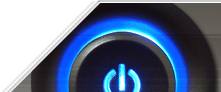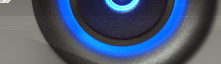Documents and Folder
1. Disable Menu Bars and the Start Button(Windows 95/98/Me/2000/XP)
This tweak can be used to disable the menu bar in standard Windows applications and the Start Button.
Rename the key by placing a dash "-" in front of the GUID (i.e. {-5b4dae26-b807-11d0-9815-00c04fd91972}).
| Settings: |
| System Key: [HKEY_CLASSES_ROOT\CLSID\{5b4dae26-b807-11d0-9815-00c04fd91972}] |
2. Hide or Display Administrative Tools Menu (Windows 2000/XP/Vista/Window 7)
As with Windows NT, Windows 2000 has an 'Administrative Tools' folder on the Start Menu. This folder contains powerful administration utilities and therefore can be hidden to avoid accidental use.
Open your registry and find the key mentioned below.
Create a new string value, or modify the existing value, named
'StartMenuAdminTools'. Modify the value to equal 'YES' to show the
administrative tools folder or 'NO' to hide it.
Settings: User Key:
[HKEY_CURRENT_USER\Software\Microsoft\Windows\CurrentVersion\Explorer\Advanced] Name:
StartMenuAdminTools Type: REG_SZ
(String Value) Value: Yes or
No
3. Remove the Windows Security on Start Menu (Windows Terminal Server)
This setting is used to hide the Windows NT Security menu item on the Start Menu of a terminal server session.
Create a new DWORD value, or modify the existing value called 'NoNtSecurity' using the settings below.
| Settings: |
| User Key: [HKEY_CURRENT_USER\Software\Microsoft\Windows\CurrentVersion\Policies\Explorer] |
| System Key: [HKEY_LOCAL_MACHINE\Software\Microsoft\Windows\CurrentVersion\Policies\Explorer] |
| Name: NoNtSecurity |
| Type: REG_DWORD (DWORD Value) |
| Value: (0 = display, 1 = remove) |
4. Remove the Ability to Right Click on the Start Button (All Windows)
Usually when a user right clicks on the start button they are able to select Open, Explore or Find. Use this tweak to remove these options and secure your desktop.
Open your Registry and find the key [HKEY_CLASSES_ROOT\Directory\shell] then rename it from 'shell' to 'shell.old'.
Do the same with the key [HKEY_CLASSES_ROOT\Folder\shell] and rename it to [...\shell.old].
Once complete the two original keys should now be called [HKEY_CLASSES_ROOT\Directory\shell.old] and [HKEY_CLASSES_ROOT\Folder\shell.old] respectively.
Now when you right click on the start button, you should no longer be given the option to Open, Explore or Find.
5. Hide Control Panel, Printer and Network
Settings (All Windows)
This restriction removes the Control Panel, Printers and Network Connection settings from the Start menu. If the Taskbar settings are also hidden it causes the Settings menu to be completely removed.
Create a new DWORD value, or modify the existing value, called 'NoSetFolders'
and edit the value according to the settings below.
| Settings: |
| User Key: [HKEY_CURRENT_USER\Software\Microsoft\Windows\CurrentVersion\Policies\Explorer] |
| System Key: [HKEY_LOCAL_MACHINE\Software\Microsoft\Windows\CurrentVersion\Policies\Explorer] |
| Name: NoSetFolders |
| Type: REG_DWORD (DWORD Value) |
| Value: (0 = disabled, 1 = enabled) |
6. Hide the Taskbar Settings on the Start Menu (All Windows)
This restriction
removes the Taskbar and Start Menu item from the Control Panel, and it also
removes the Properties item from the Start menu context menu.
Create a new DWORD value, or modify the existing value called 'NoSetTaskbar' using the settings below.
Settings: User Key:
[HKEY_CURRENT_USER\Software\Microsoft\Windows\CurrentVersion\Policies\Explorer] System Key:
[HKEY_LOCAL_MACHINE\Software\Microsoft\Windows\CurrentVersion\Policies\Explorer] Name:
NoSetTaskbar Type: REG_DWORD
(DWORD Value) Value: (0 =
disabled, 1 = enabled)
7. Remove Common Program Groups from Start Menu (All Windows)
Disables the display of
common groups when the user selects Programs from the Start menu.
Create a new DWORD value, or modify the existing value called 'NoCommonGroups' using the settings below.
| Settings: |
| User Key: [HKEY_CURRENT_USER\Software\Microsoft\Windows\CurrentVersion\Policies\Explorer] |
| System Key: [HKEY_LOCAL_MACHINE\Software\Microsoft\Windows\CurrentVersion\Policies\Explorer] |
| Name: NoCommonGroups |
| Type: REG_DWORD (DWORD Value) |
| Value: (0 =
disabled, 1 = enabled |